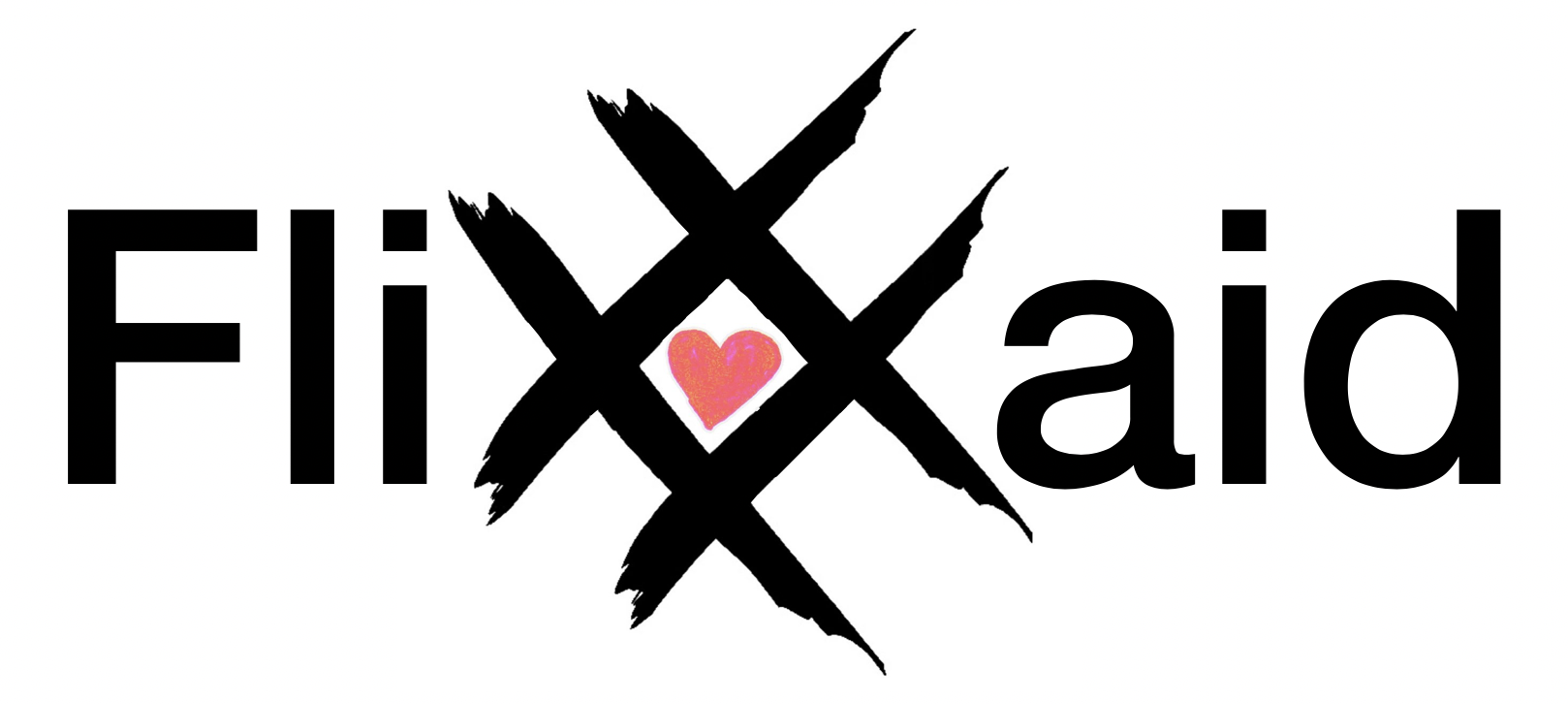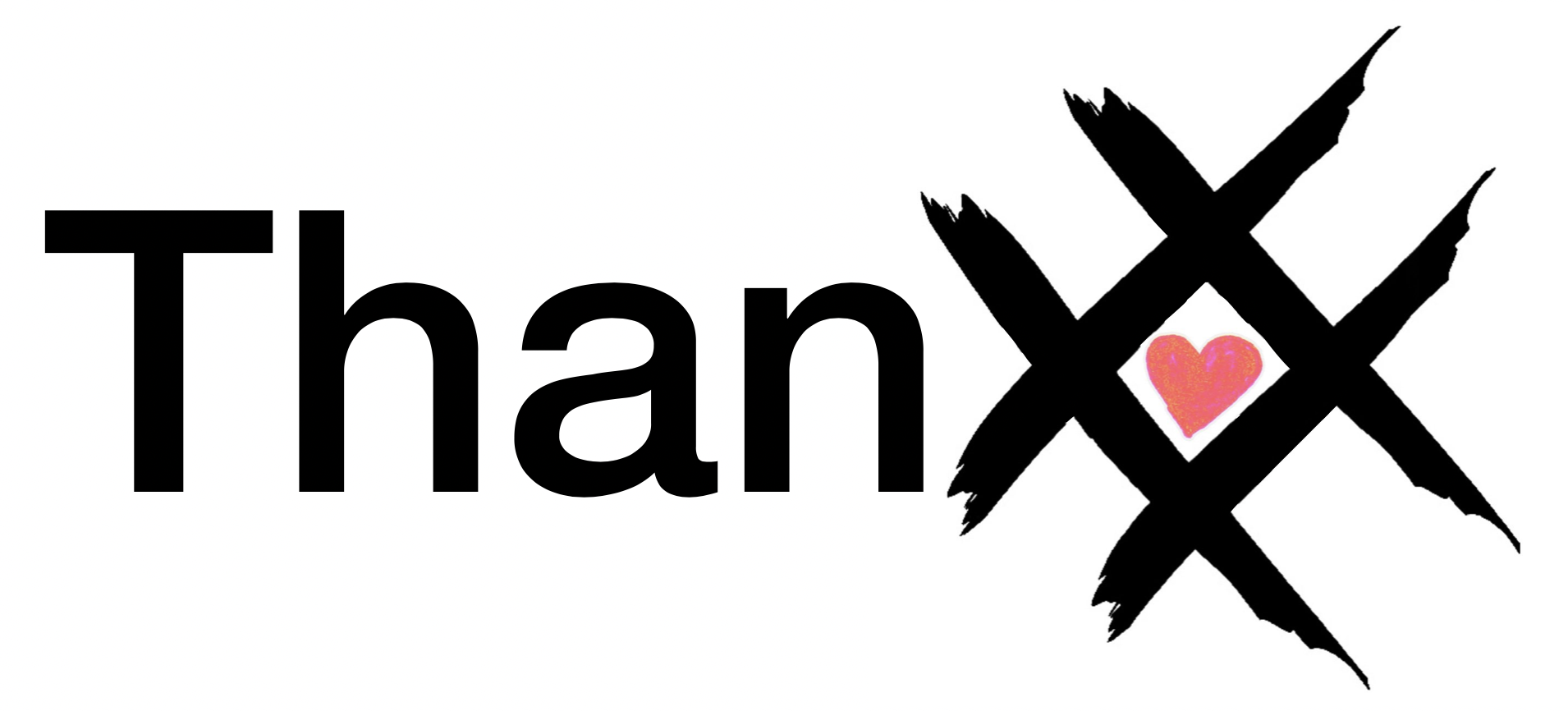XXtend my FliXX!
One of the unique features of Flixxaid is the ability to extend (aka. XXtend) a video post (aka. Flixx) of a user you follow by appending your own video to the end of theirs. Although we have some ideas of how this feature may be used. We’d rather leave it to our user’s imagination to come up with creative uses outside our influence. So this is not intended to be a comprehensive guide… rather an intro.
XXtend the Reach
At its core, the purpose of XXtending a Flixx feeds off the concept of Network Effects. A post from a single user has only so much outreach based on the current network of the original author. However, if one or more of their followers repost the video. Outreach would then expand to their network of friends. This increases potential viewers, which in turn increases potential support for the related nonprofit.
XXtend the Conversation
Beyond increasing outreach. We designed this feature to make the sharing of videos more engaging and interactive. By XXtending someone’s Flixx you also have the option to append your own video to theirs forming a chain of videos. Think of them as scenes in a TV episode or movie. The scenes are then interlaced with ads, similar to commercial breaks.
The appended video could be used to comment, answer, promote, or advance the story or message of the previous video. Turning the activity into a multi-way video interaction between the user and their followers.
XXtend for Thanxx
Finally, the originator has the ability to wrap up the Flixx episode by adding one last scene called a Thanxx…
…where they have the opportunity to thank everyone for their support and participation.
Steps to XXtend a Flixx:
Click the XXtend button
Find a video of a friend that you’d like to repost. By clicking the XXtend button, which should bring up the video upload dialog. The related video must be visible to you to XXtend it. If you have a private account, only followers you have approved can XXtend your videos.
Select your Video
The upload video dialog is very similar to when you upload an original Flixx, To select a video click Add Video. This will bring up the list of videos available in the Photo library on your phone.
Add a message
As with initiating a new Flixx, the associated text message which annotates the video is limited to 100 characters. Note that there is no need for a field to select a target nonprofit. As this is inherited from the original post.
Share your video
Click Share in the upper right of the screen to finalize the post, and append it to the last video in the Flixx. That’s it! The original Flix will now be updated and will be shared in the feeds of your followers. Spreading awareness and support for the original author and the related nonprofit.
Simple yet has the potential to accelerate your efforts to support your target charity, while actively engaging your followers. So when posting on Flixxaid, be sure to invite your followers to XXtend your Flixx!